Ok, so this may seem fairly simple, but on a list of things I am bad at, image editing would be up there along with neuroscience and cooking.
Basically what I want to do is cut a logo from a picture. I'll use this as an example:
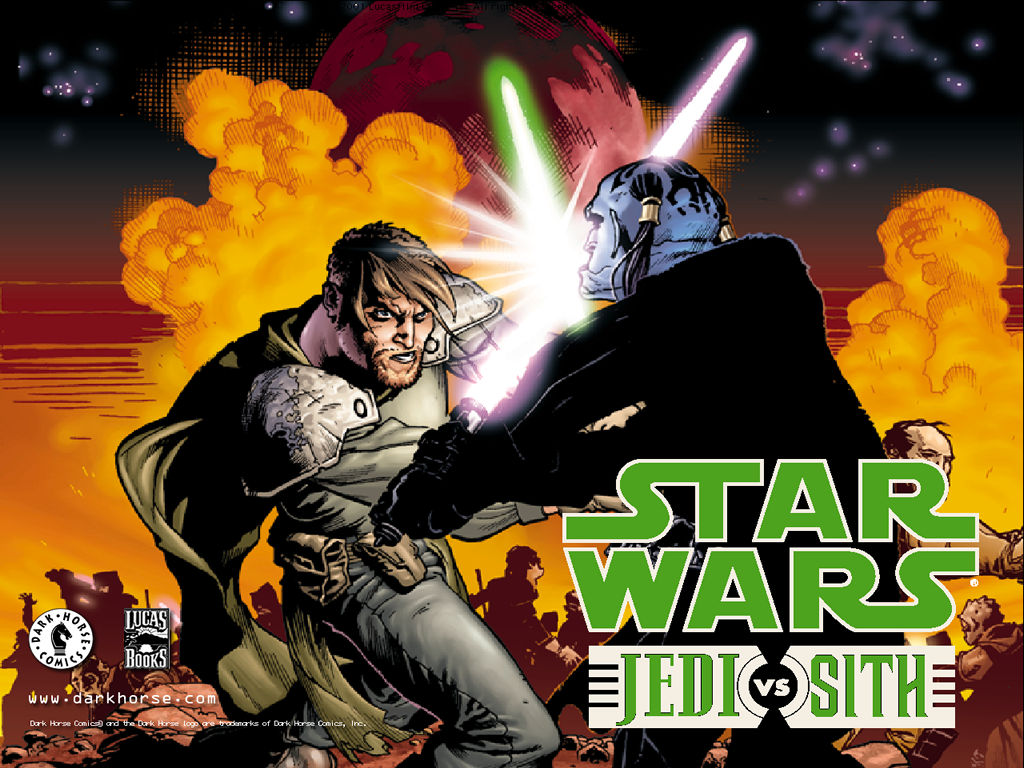
I don't have any image editing software aside from MS paint, so I generally use pixlr. All I can find as far as tutorials go is things like this:
In the video the guy uses the lasso tool but then just traces around the person freehand. I don't have good enough control for that, I may as well try and use MS paint...
Anyhow, like I said, it seems really basic, my skills are just somewhat lacking. Surely there's a way to simply cut out something like the logo or a guy from the picture above. I just don't know it.
Basically what I want to do is cut a logo from a picture. I'll use this as an example:
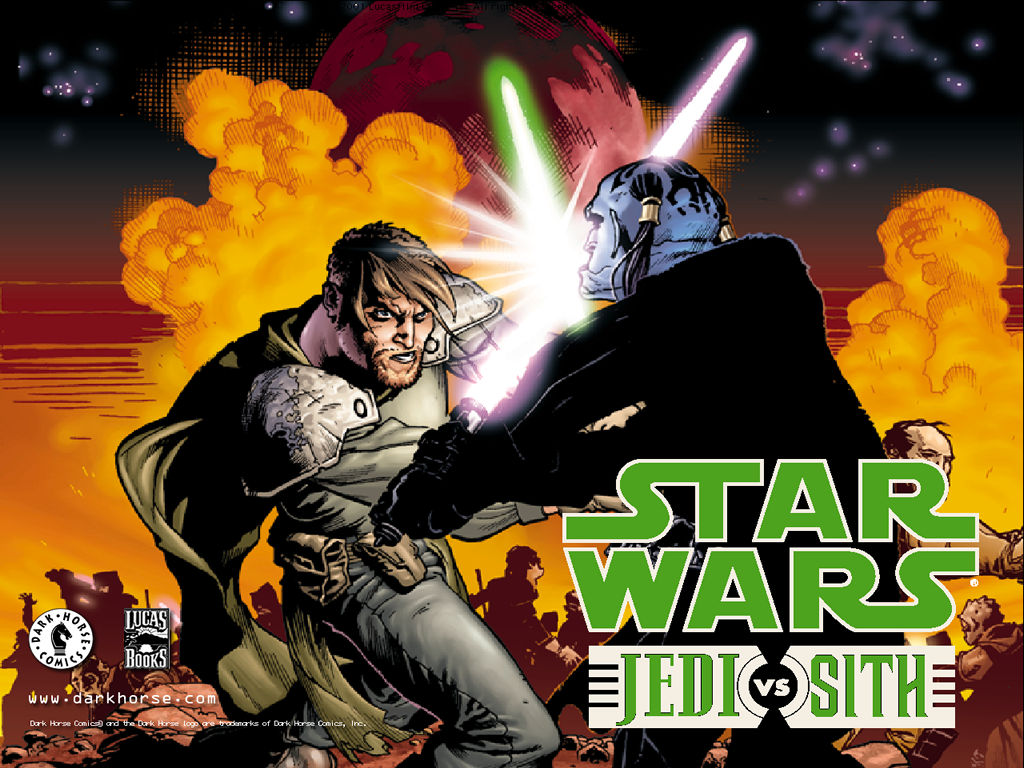
I don't have any image editing software aside from MS paint, so I generally use pixlr. All I can find as far as tutorials go is things like this:
In the video the guy uses the lasso tool but then just traces around the person freehand. I don't have good enough control for that, I may as well try and use MS paint...
Anyhow, like I said, it seems really basic, my skills are just somewhat lacking. Surely there's a way to simply cut out something like the logo or a guy from the picture above. I just don't know it.



Comment