My GPU is a Sapphire HD 7870 which has a dual link DVI output aswell as HDMI. I got the chance of a really cheap 1080p 32inch JVC TV at work (?50 cheap) however when I plug it in via HDMI the picture is horrible and just not sharp. The TV has a VGA input so I thought I would just buy one of those convertors. It was a DVI [Female] to VGA [Male] so it plugs in at the tv end of the cable but it wont show a picture.
So the question is would buying the converter so it was at the GPU side of the cable make a difference? The GPU supposedly can transmit digital aswell as analogue through its DVI slot so I'm hoping I dont have to spend loads on getting on of those expensive converters.
Thanks in advance for any advice.
So the question is would buying the converter so it was at the GPU side of the cable make a difference? The GPU supposedly can transmit digital aswell as analogue through its DVI slot so I'm hoping I dont have to spend loads on getting on of those expensive converters.
Thanks in advance for any advice.




Comment